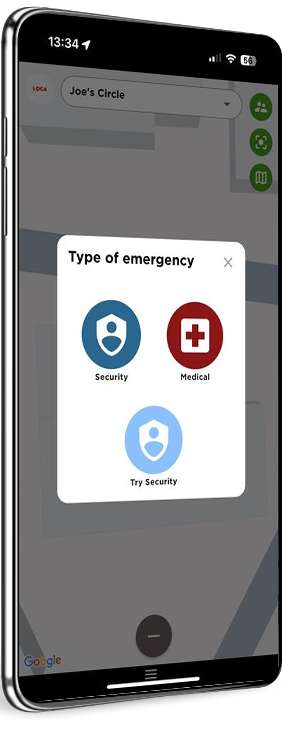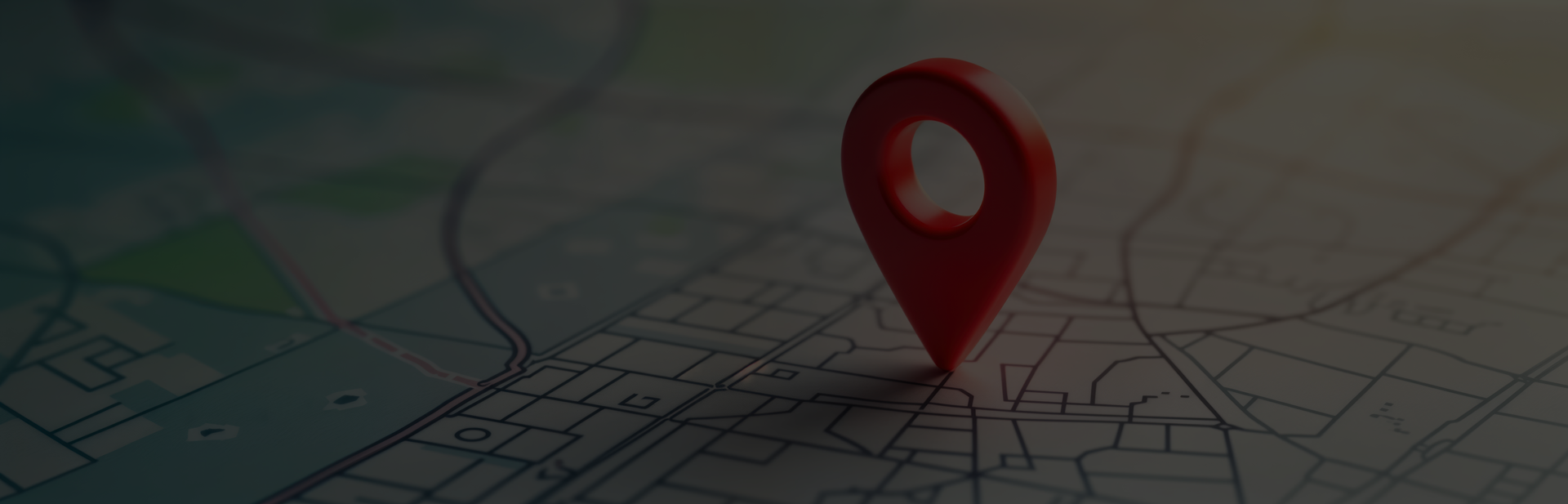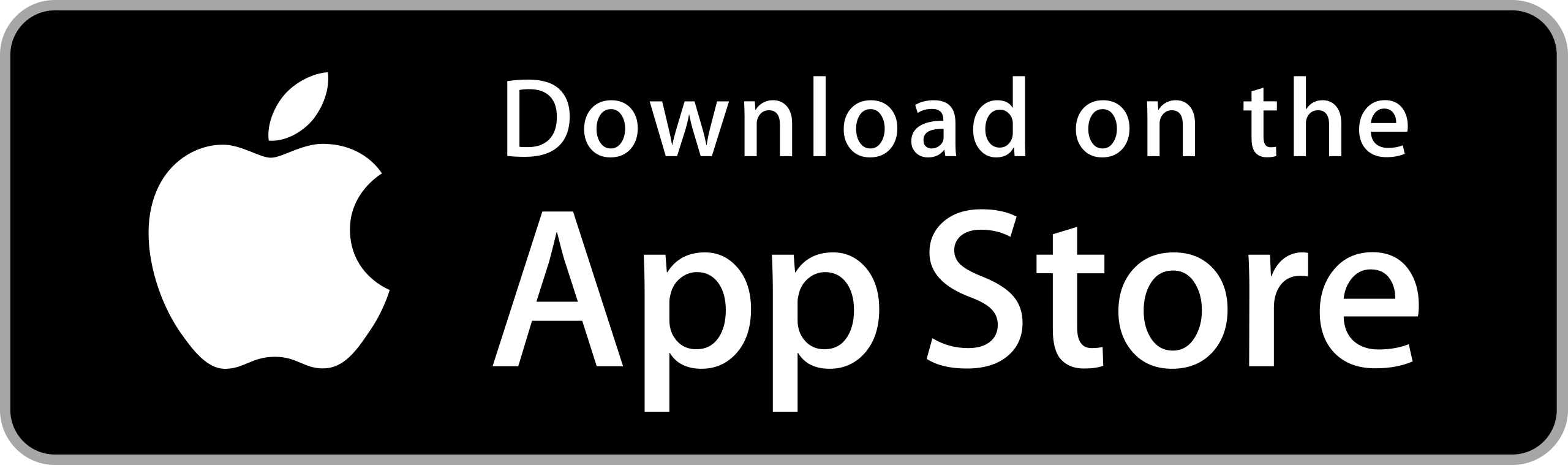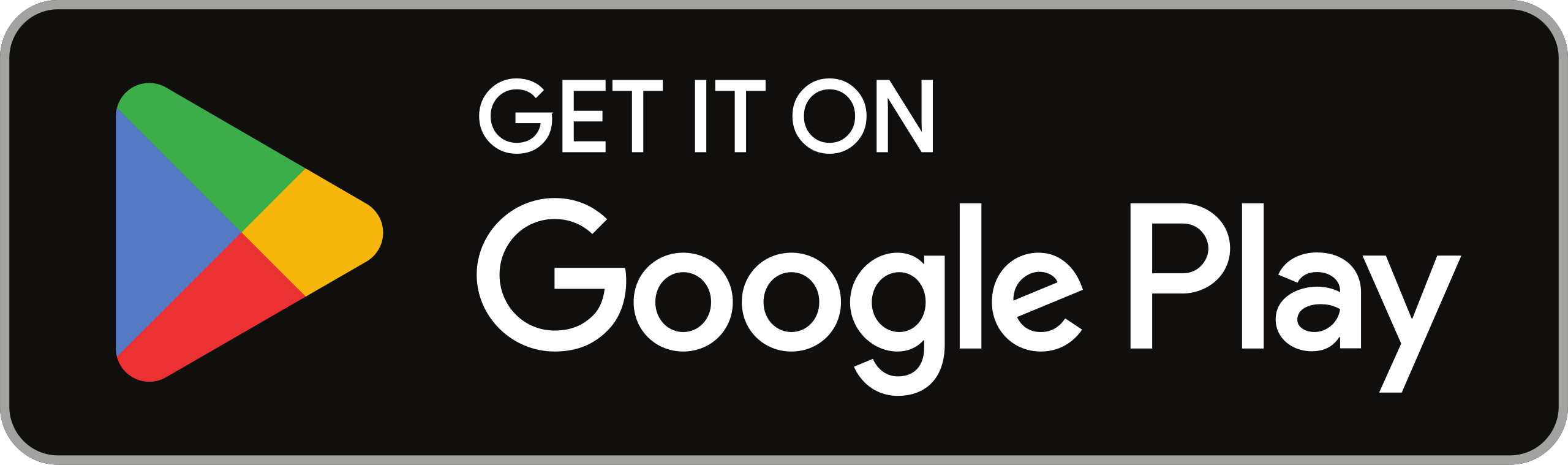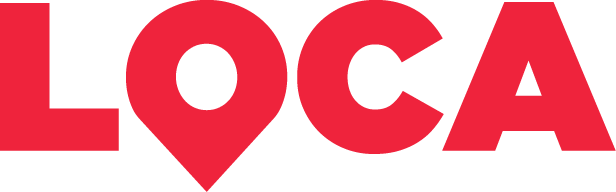
real help
right when you need it
Nationwide access to private security and medical assistance
Always there. Always on.
Feel Safer,
Everywhere You Go
Whether you’re walking home late or stuck roadside, help is a tap away.
Your Emergency,
Handled Instantly
No calls. No delays. Just trained professionals on their way in seconds.
We Know Who You Are –
And Where You Are
So responders arrive faster, and more prepared.
Covered Nationwide
No matter where you are in South Africa, you’re protected with access to our network of responders.